Getting Started
The four main things to consider when starting your cloud adoption journey.
Not sure where to start? Learn more on the benefits of moving your devices to the cloud.
Webex Control Hub
Control Hub is an intuitive, web-based, single-pane-of-glass management portal. It is the central interface to manage your organization and users, assign services, view usage analytics, and more.
Control Hub enables you to provision, administer, and manage Webex services and Webex Hybrid Services, such as Hybrid Call Service, Hybrid Calendar Service, Hybrid Directory Service, and Video Mesh.
Learn more about how to Get started with Control Hub
Configuration wizard
After a partner has set up Control Hub and licenses for you, they will send you an email to get started. Click Activate in the email and set up a password. Then go through the first-time wizard.
When you later want access to Control Hub, go to Webex Admin Panel and log in with your email and password.
Control Hub
Necessary Licenses
To connect your devices to the Webex Cloud you'll need to access Control Hub.
Before configuring Control Hub you will need licenses for the devices you want to connect to the cloud. The Cisco Collaboration Flex Plan allows organizations to use Cisco’s industry-leading collaboration tools with one simple subscription-based offer. It helps with
transitions to the cloud, and investment protection, by including cloud, on-premises, hosted and hybrid deployments, with the flexibility to use them all.
To get licenses and Control Hub set up for your organization, you need to contact a partner in your locale. Flex is the recommended licensing model but there are many ways to do
this and your partner can help.
Make sure you provide the partner with the email address of the administrator that will set up and manage Control Hub in your organization.
Look up your local Cisco partner
Refer to the Flex license plan information and the Cisco Collaboration Flex Plan.
If not using the Flex plan, please contact your Cisco sales representative.

Device Considerations
The following devices can be linked to Webex Cloud/Control Hub:
Desk Series
Board Series
Room Series
Room Kit Series
Codecs
TelePresence Series
Panorama
Connection use cases
When connecting devices to the cloud there are two main use cases:
Use case 1
I want my devices to receive all the features from the cloud while leveraging my existing
on-premises Calling.
To get your devices connected to Webex Edge, the devices need to be running at a minimum an encrypted version of CE9.14.5. When you are ready to connect your devices, use the Device Connector tool
The Device Connector is a tool you can download from Control Hub. It runs locally on your computer and is a one-time connection. Read more about Webex Cloud Connected prerequisites
Note: Ensure your devices can access the Webex Cloud over HTTPS. Ensuring your devices can access via port 443 direct or through a proxy is all that is required. No additional ports or infrastructure are needed.
Use case 2
I want my devices to receive all the features from the cloud, including calling capabilities.
When you are ready to connect your devices, use the Device Connector tool.
The Device Connector is a tool you can download from Control Hub. It runs locally
on your computer and is a one-time connection.
With the Device Connector tool you can onboard and register several devices simultaneously. Read more about onboarding and registering devices
Read more about how to register a new device straight to the cloud
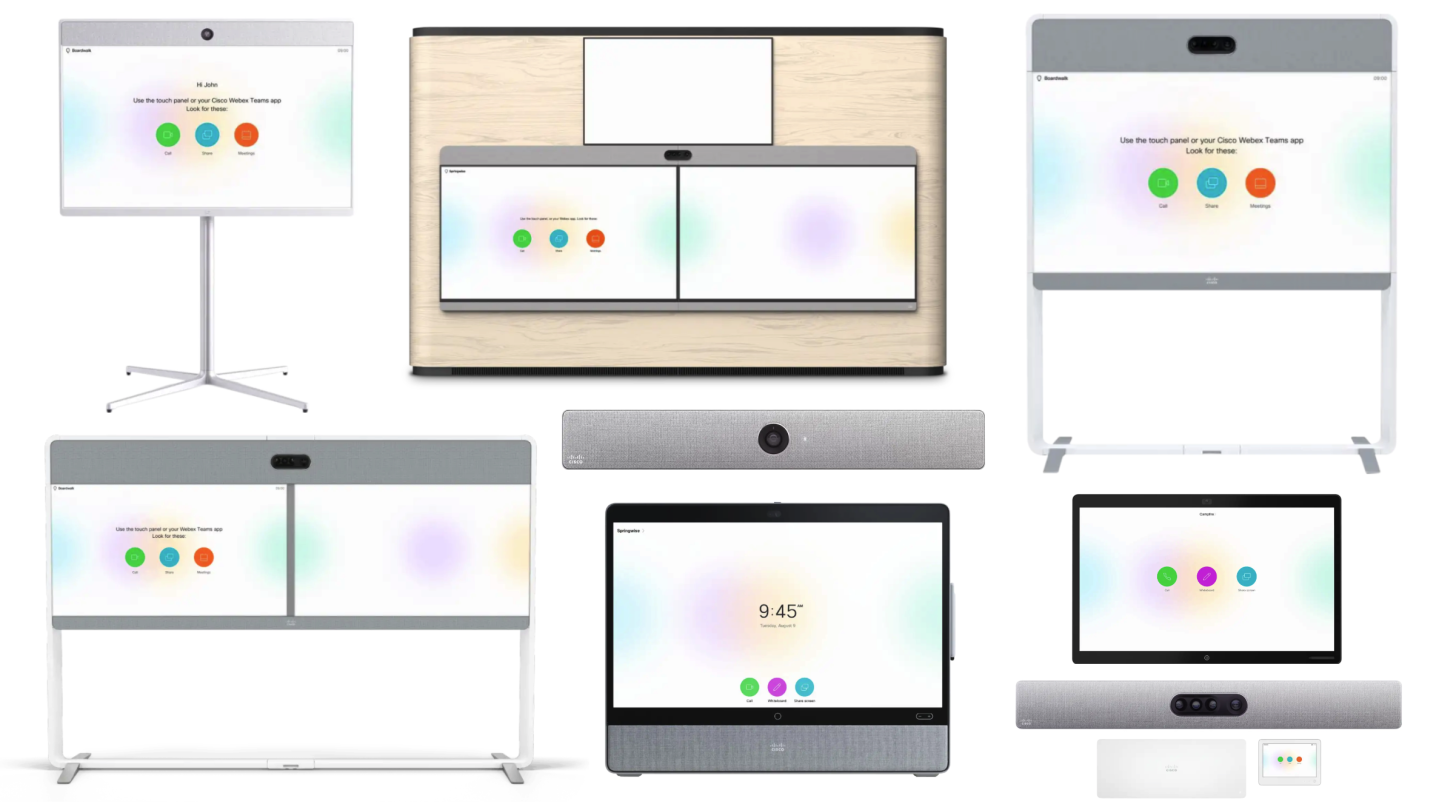
Get more details on linkable devices:
Network & security
Network
Use case 1
I have my devices cloud-connected
When your devices are cloud-connected outside of your already existing network and security setup, there is very little to consider. You need to ensure your devices can access the Webex Cloud over HTTPS. Ensuring your devices can access port 443 direct or through a proxy is all that is required. No additional ports or infrastructure is needed.
Use case 2
I have my devices registered to the cloud (Webex registered)
When your devices are going to be registered to the cloud you will need to open different ports. Read for more information regarding ports and network requirements for Webex services.
Security
You can read about security and Webex Network requirements in the Webex Network service requirements help article
Additional Resources: