Workplace Intelligence
Cisco’s cloud capabilities on Devices empowers your organization to prepare for a safe return to the office.
Overview
By harnessing Cisco’s cloud capabilities on Devices, you can empower your organization to prepare for a safe return to the office while creating the optimum hybrid office and working from home experience.
Further information:
Read more about the Intelligent workplace
Read more about enabling intelligence in the Hybrid workplace
Read more about the Hybrid workplace
Webex Assistant for Devices
With Webex Assistant for Devices, you can control your Cisco Webex
Board, Desk, or Room Series devices with voice commands. This way you can join
meetings, call your colleagues, and control the device simply by speaking.
Further reading:
Get started with Webex Assistant for devices
Learn how to enable Webex Assistant for devices
Learn how to use Webex Assistant for devices
How to video: Touchless Booking
Room Booking - Webex Room Navigator
Webex Devices and the Webex Hybrid Calendar have an embedded room booking solution; Webex Room Navigator.
A Webex Room Navigator located outside a meeting room enables workers to quickly locate available rooms and book them ad-hoc. A Room Navigator inside the meeting complements the latter and blends room control with room booking functions.
Webex Device sensors are located inside the room and enable advanced features such as automatic room release or automatic ad-hoc booking.
Learn about Webex Room Navigator Unboxing, Setup and Overview
Set up Room Navigator as a Room Booking device
Installation guide for Room Navigator
How to video: Inroom Booking
How to video: Outside Room Booking
Digital Signage
Cisco Digital Signage enables you to promote events and programs by broadcasting your message with images and video on screens in your building.
Signage in the workplace usually requires dedicated components, such as a TV and a Digital Media Player. Webex Devices contain a Web browser that allows for all kinds of content to be played.
Digital signage can be configured for any URL of choice. Learn how to enable Digital Signage on Cisco Webex Boards, Desk Pro, and Room Series Devices.
You can also enable digital signage using Appspace. The Appspace content management system integrated into the Webex Control Hub management tool allows you to create multiple channels and customize the content for different sets of rooms or devices. Learn how to configure Cisco Webex devices for digital signage with Appspace here.
With the Webex Board and Desk Pro, channels with interactive content can also be
displayed on touch screens.

Sensor Data & Analytics
Using sensors for workspace utilization in Control Hub
Webex Devices embed a set of workplace sensors that are used to understand the environment workers are in. The main types of sensors are:
People sensors - measure room occupation and the number of people in the room
Sound sensors - measure different kinds of noises and the acoustics of a room
Environment sensors - measure the air quality, temperature, humidity and light (coming soon)
The Webex sensors do not require any other installation, are securely connected to the network, and come at no additional cost. The sensors report into the Webex Control Hub tool as soon as the Webex device is registered, and the data created will be made available to 3rd parties.
Workspace Analytics
Workspace analytics gives rich insights and data about how the workspace is being utilized.
For Workspace Analytics to be supported, Control Hub must be enabled. Workspace Analytics can then be viewed under Workspaces in Control Hub. It must be toggled to on for analytics to become available. Devices will need to be enabled individually or through bulk configuration.
Workspace analytics can capture current as well as historical information about the workspace the device is in. It can measure the experience workers are having, regardless of whether people are on calls or in face-to-face meetings. Using sensors, the device measures noise levels, temperature, and air quality even when the device is not in use.
The information collected by the sensors in the devices gives a set of information about the surrounding area. While this can be done at an individual device level, setting it up in Control Hub will give you an understanding of how people are experiencing the overall workspace.
Read more about which devices support analytics
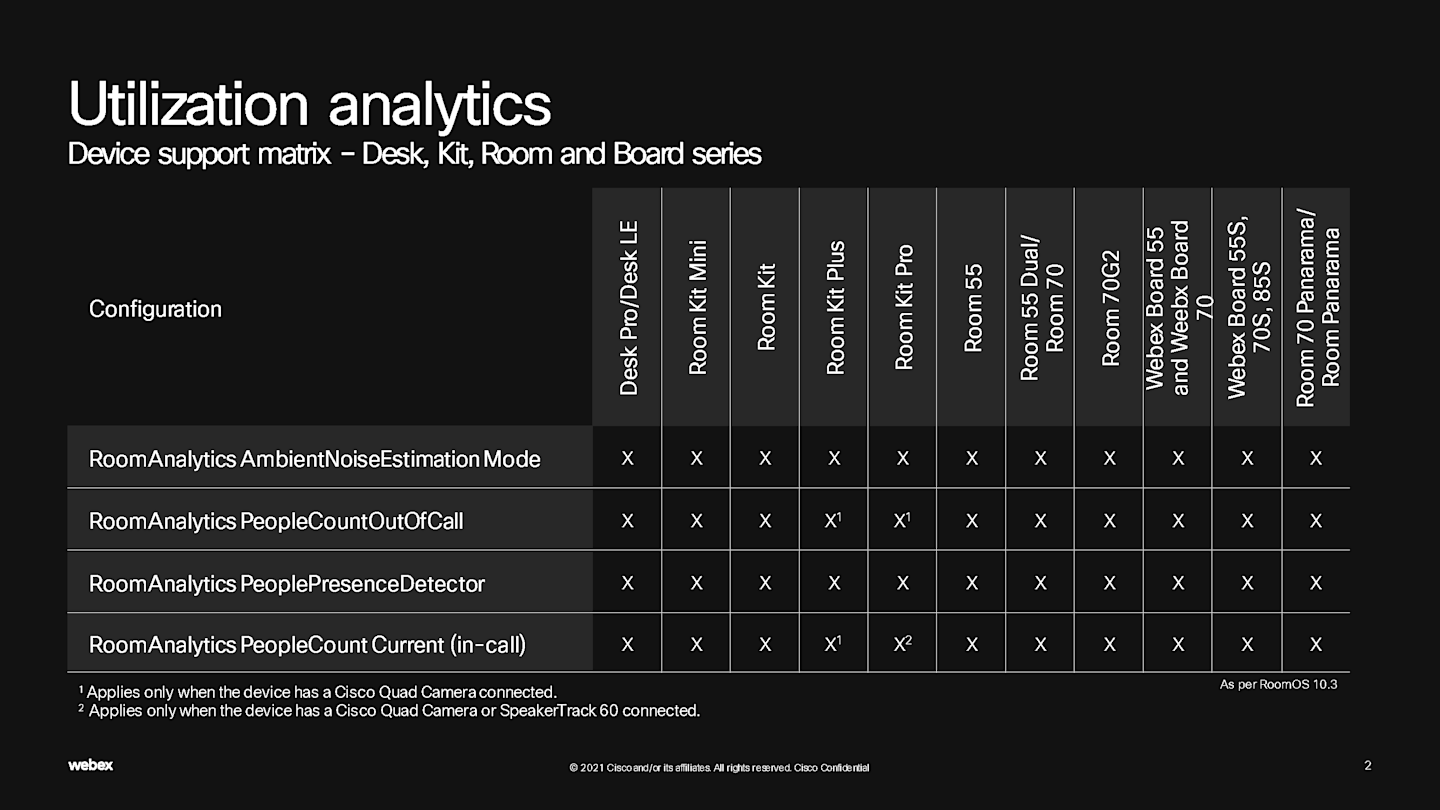
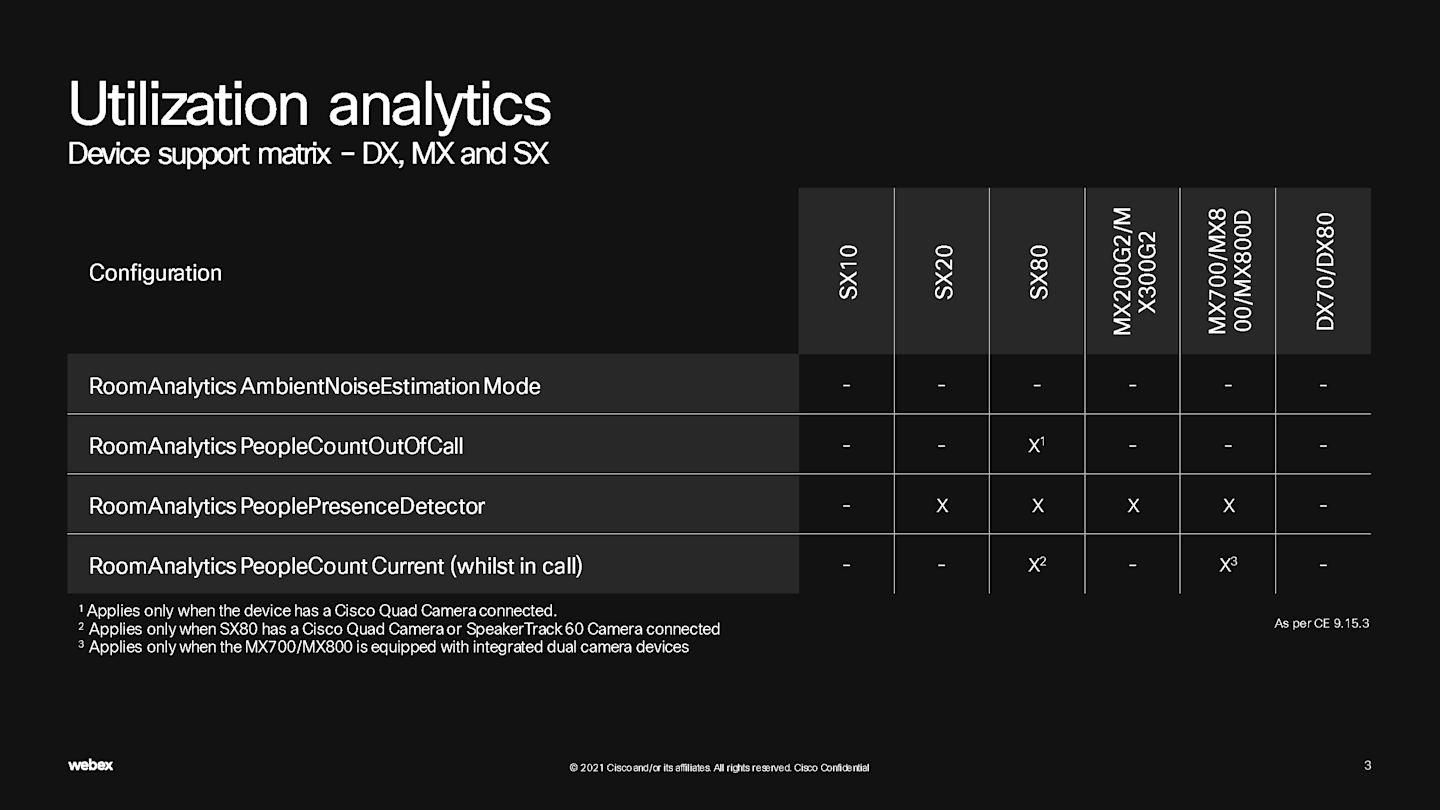

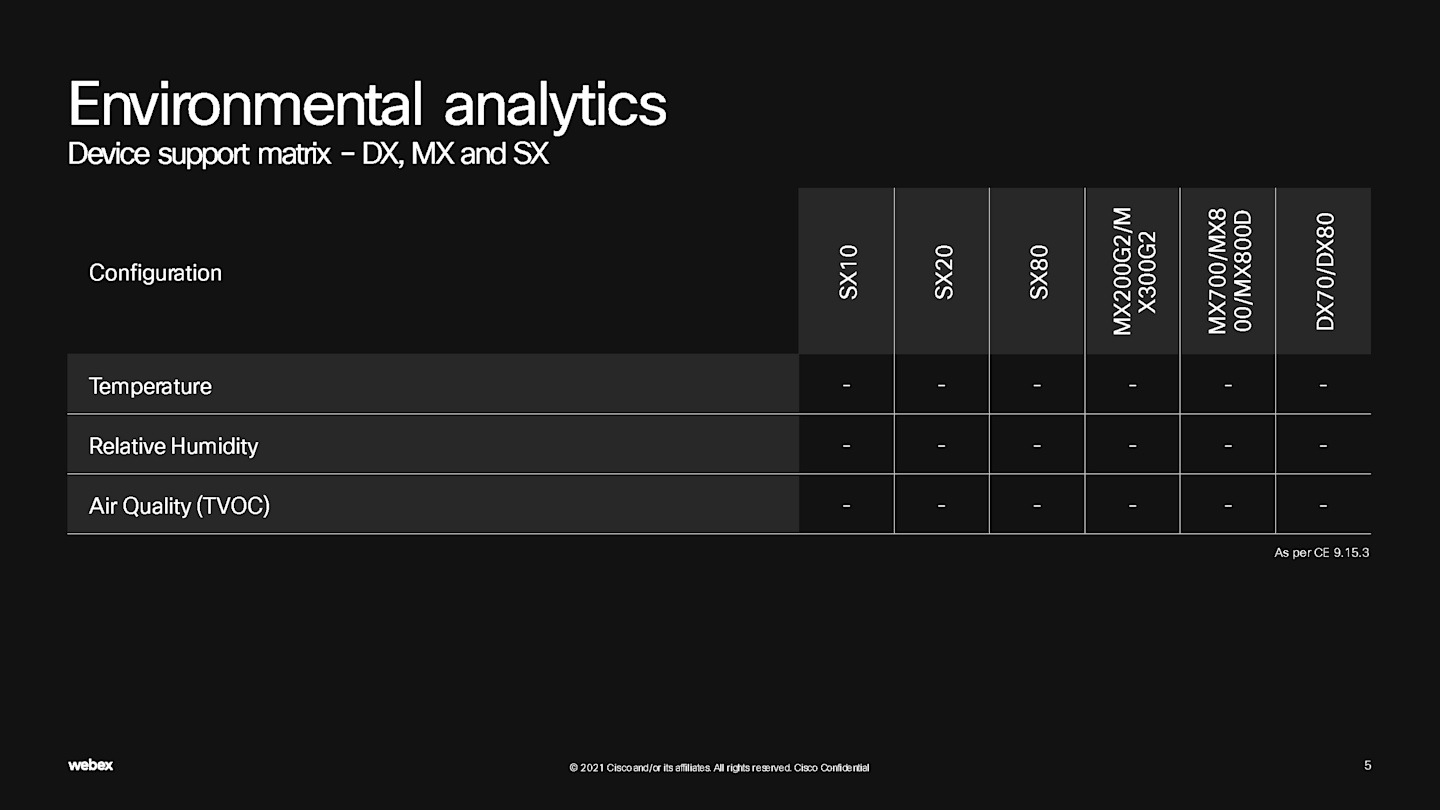
Get downloadable PDF of Device Analytics here.
Humidity, Temperature and Air quality
Available data:
Utilization metrics - how is the device being used and the workspace being utilized
Booking information - is the room booked/not booked
Real-time environmental metrics - noise levels in the room, background noise
Temperature, humidity and air quality data are also available if the device has temperature or humidity capabilities or has a Room Navigator.
You can learn which devices obtain various data about Workspace analytics, in Control Hub. For example, click on ‘Temperature’ in Control Hub and you will see ‘view supported devices’. This shows what it is supported, and if it is supported through Webex Room Navigator.
Further reading:
People count
Devices can detect the number of people in a room, regardless of them being in a call or not. Control Hub displays the information from the device, giving the administrator an overview of what is happening in the workspaces. Administrators can view how the rooms are being currently utilized, as well as historical data.
Note: People count is only applicable to some devices.
Intelligent framing using AI
By analyzing where people are and deciding which is the optimal way for them to be presented, Intelligent framing creates a more real and interactive conversation between people in different locations.
Best overview, Speaker Track and People focus
All devices have Speaker track settings, either through Speaker track or Best overview, depending on the device.
For example, Best overview is used in the Webex Board and Room Kit Mini to best frame the people it detects in the room.
Using triangulation to establish where sound is coming from, Speaker Track frames the active speaker and people on either side.
Note: Best overview and Speaker track are on by default in Webex devices. Read here about how to enable/disable Speaker track
People focus (coming soon)
People Focus utilizes the intelligence built into our cameras to dynamically update the screen layout, ensuring you always get the best view in a meeting, regardless of where you join from.
Learn more about People focus - get the ideal view, every time.
Name labels and face recognition
Face recognition is used to create name labels in a meeting, giving people a chance to associate names with faces. In a meeting, name labels will appear over the active speaker letting you know who is currently speaking.
Read more about how to enable face recognition.
To learn about privacy and security related to this feature, read the Data Handling and Privacy for Cognitive Collaboration paper.